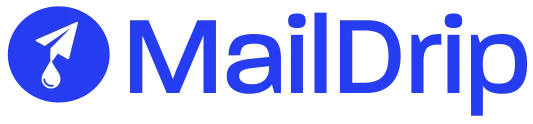Modern communication encompasses a sizable number of tools that are employed every day to allow individuals to reach each other. All in all, email stands as one of the most fundamental and widely adopted means of connecting individuals and organizations globally.
Email authentication is a vital aspect of communication as we know it today that ensures the legitimacy and security of email messages. It was developed to combat email-based threats like phishing and spoofing, which have been prevalent in the digital world.
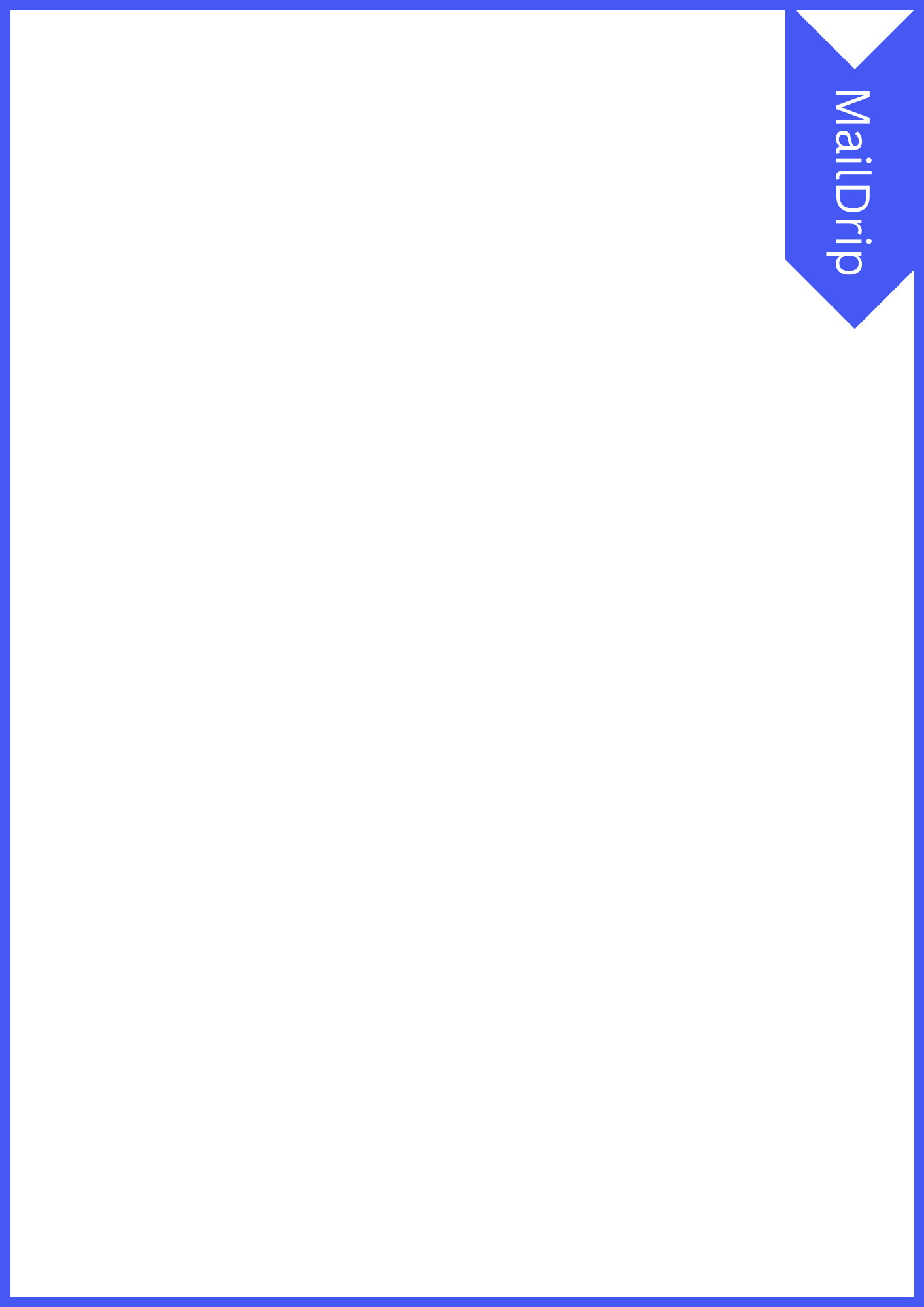
What Is Email Authentication?
Email authentication is a set of techniques used to confirm the origin and authenticity of an email message. It’s like a digital identity verification system for emails. The primary goal is to determine whether the sender’s claimed identity aligns with the actual source of the message.
This verification process helps recipients discern between legitimate emails and those attempting to deceive or harm them.
Origin of Email Authentication
The origin of email authentication can be traced back to the early 2000s when the digital world witnessed a surge in email-based threats like phishing and spoofing. Cybercriminals began employing deceptive tactics to impersonate trusted entities, leading to a rise in spam, scams, and data breaches through fraudulent emails. This posed a significant challenge, as recipients found it increasingly difficult to differentiate between legitimate messages and malicious ones.
Reasons for Its Development
To address the growing concerns of email-based attacks, industry experts and organizations collaborated to develop effective solutions. The primary objective was to create a robust system that could verify the authenticity of emails and establish trust in the digital communication channel.
Email authentication was envisioned to provide a mechanism that could ascertain the legitimacy of the sender’s identity and confirm that the email originated from the claimed source. By achieving this, recipients could confidently discern between trustworthy messages and malicious attempts, reducing the risks associated with phishing, domain spoofing, and other email-based threats.
Benefits of Email Authentication
a. One of the significant advantages is enhanced email deliverability. When your emails are correctly authenticated, it tells email service providers (ESPs) that you’re a reputable sender and that you meet email security requirements.
b. Moreover, authenticated emails are less likely to be caught by spam filters, avoiding the risk of ending up in the dreaded junk folder. This is particularly crucial for organizations that heavily rely on email marketing campaigns to reach their target audience. By ensuring email deliverability, you can maximize the impact of your marketing efforts and drive better engagement with your customers.
c. Another critical benefit is brand protection. Cybercriminals frequently engage in domain spoofing, sending fraudulent emails that appear to come from reputable sources. These phishing attempts can severely damage your brand’s reputation and erode customer trust. However, with email authentication in place, recipients can verify the authenticity of their emails, mitigating the risks associated with domain impersonation.
Email Authentication Protocols
With the evolution of email authentication, various protocols were introduced, each serving a specific purpose in the authentication process. These protocols, such as SPF (Sender Policy Framework), DKIM (DomainKeys Identified Mail), and DMARC (Domain-based Message Authentication, Reporting, and Conformance), play critical roles in verifying the legitimacy of emails and ensuring their integrity.
a. SPF (Sender Policy Framework): SPF verifies that the sending mail server is authorized by the domain’s administrators to send emails on behalf of the domain. It involves specifying authorized IP addresses in the domain’s DNS records.
b. DKIM (DomainKeys Identified Mail): DKIM uses digital signatures to verify that the email content has not been tampered with during transit. The sender’s domain signs outgoing emails, and the recipient’s mail server validates the signature.
c. DMARC (Domain-based Message Authentication, Reporting, and Conformance): DMARC builds on SPF and DKIM, allowing domain owners to set policies for how to handle unauthenticated emails. It provides reporting and alignment policies for the authentication mechanisms.
How Each Protocol Works And How To Implement Them:
a. SPF (Sender Policy Framework):
Implementing SPF requires a careful examination of your email infrastructure to identify all the mail servers authorized to send emails on behalf of your domain. This may include your organization’s primary mail server, as well as any third-party services or platforms you use for email communications.
Once you have compiled the list of authorized sending servers, you create an exceptional TXT record in your domain’s DNS. This record outlines the IP addresses or hostnames of the approved servers. When an email is sent from your domain, the recipient’s mail server checks this SPF record to verify if the sending server is on the approved list.
For instance, if your organization’s mail server has the IP address 203.0.113.1 and you use a third-party marketing service with the IP address 198.51.100.42, your SPF record might look like this:
v=spf1 ip4:203.0.113.1 ip4:198.51.100.42 -all
The “-all” part at the end of the SPF record indicates a strict policy, meaning that any server not explicitly listed in the SPF record is not authorized to send emails to your domain. In case an unauthorized server attempts to send an email on your domain’s behalf, the recipient’s mail server will reject it.
It’s essential to keep the SPF record up-to-date, especially if your email infrastructure changes over time. Failure to include all authorized servers in the SPF record can result in legitimate emails being treated as suspicious or rejected by recipient mail servers. Regularly review and update the SPF record to ensure all relevant servers are included, and unauthorized servers are explicitly blocked.
b. DKIM (DomainKeys Identified Mail):
DKIM implementation involves generating a pair of cryptographic keys: a private key and a public key. The private key should be kept secure and not shared with anyone outside your organization. On the other hand, the public key is added to your domain’s DNS records as a TXT record.
The DKIM signature is created by the sending mail server using the private key, and it’s inserted into the email header. This signature contains information about the domain and the email’s content, cryptographically verifying the authenticity of the message. When the recipient’s mail server receives the email, it uses the public key from the DNS to validate the DKIM signature.
To set up DKIM, you typically need to follow the instructions provided by your email service or server software. These instructions will guide you through the process of generating the cryptographic keys and adding the public key to your domain’s DNS.
For example, the DKIM record in your domain’s DNS might look like this:
default._domainkey.yourdomain.com IN TXT “v=DKIM1; k=rsa; p=MIIBIjANBgkqhkiG9w0BAQEFAAOCAQ8AMIIBCgKCAQEAx8VMVaYogay9Ab19XzyFuN2Ww6UJrU3p4GTe0iHL8iM0G8jDZir6FXQsqYig0mRuo1cq0YmkA1uUSZzGQm6TC7XyRK1Q0h/sbOZtwlxtDbm3vRzQ3Ril5ft9Dq+VZ3tp2Bp8k74TpizsN4RVix5yfrxPwHILj9e3o5PJ9bYZLOkkpCwXWGsqRo/22m2TpeSJUCluZc8InobTGZxft+VQdmd3nrClf+Hb1c5IOB1v1kMrdqN+ATlGM4ar3cmrIYNsbpke2C2rWDJFsl56G1u0uXTy7jgKHWldQfP/a6kkQZ/eWxf2C/rvaEiMxdgxojJmNTN/Z45KqNR1/ALh9QIDAQAB;”
It’s important to note that different email platforms and providers might use different syntax for the DKIM record.
c. DMARC (Domain-based Message Authentication, Reporting, and Conformance):
DMARC brings together the power of SPF and DKIM to provide a comprehensive email authentication framework. Beyond authentication, DMARC enables domain owners to set policies for handling unauthenticated emails, providing a way to instruct recipient mail servers on how to process such messages.
To implement DMARC, you first publish a DMARC policy record in your domain’s DNS. This policy record specifies the actions recipient mail servers should take when they encounter emails that fail SPF and DKIM checks.
The DMARC policy record includes several components, such as the “p” tag, which defines the policy action, and the “rua” and “ruf” tags, which specify the addresses where DMARC aggregate and forensic reports should be sent, respectively.
For example, a DMARC record for monitoring purposes (p=none) with reporting addresses could look like this:
_dmarc.yourdomain.com IN TXT “v=DMARC1; p=none; rua=mailto:[email protected]; ruf=mailto:[email protected];”
The “p” tag value can be set to “none,” “quarantine,” or “reject,” depending on your desired level of enforcement. A “p=none” policy indicates that the DMARC record is in monitoring mode only and will not impact email delivery decisions. This setting allows you to collect data and observe the impact of your DMARC policy before enforcing a stricter policy.
A “p=quarantine” policy tells the recipient’s mail server to treat unauthenticated emails as potentially suspicious, leading to these emails being delivered to the recipient’s spam or junk folder. A “p=reject” policy, the most stringent setting, instructs the recipient’s mail server to outright reject unauthenticated emails, providing the highest level of protection against email-based threats.
Once your DMARC policy is set up, recipient mail servers will start sending periodic DMARC reports to the email addresses specified in the “rua” and “ruf” tags. These reports provide valuable insights into email authentication activity and delivery statistics, offering you valuable data on the effectiveness of your authentication efforts.
How To Authenticate Emails:
Now that we’ve covered the three primary email authentication protocols (SPF, DKIM, and DMARC), let’s put everything together and walk through the process of authenticating emails effectively.
SPF Setup:
Begin by conducting a thorough inventory of your email infrastructure to identify all the mail servers authorized to send emails on behalf of your domain. This may include your organization’s primary mail server, as well as any third-party services or platforms you use for email communications.
Once you have compiled the list of authorized sending servers, create a remarkable TXT record in your domain’s DNS. This record will outline the IP addresses or hostnames of the approved servers. When an email is sent from your domain, the recipient’s mail server checks this SPF record to verify if the sending server is on the approved list.
For instance, if your organization’s mail server has the IP address 203.0.113.1 and you use a third-party marketing service with the IP address 198.51.100.42, your SPF record might look like this:
v=spf1 ip4:203.0.113.1 ip4:198.51.100.42 -all
The “-all” part at the end of the SPF record indicates a strict policy, meaning that any server not explicitly listed in the SPF record is not authorized to send emails to your domain. If an unauthorized server attempts to send an email on your domain’s behalf, the recipient’s mail server will reject it with a failed SPF check, reducing the risk of fraudulent emails and phishing attempts.
Generate DKIM Keys:
To implement DKIM, you need to generate a pair of cryptographic keys: a private key and a public key. The private key should be kept secure and not shared with anyone outside your organization, as it is used to generate the DKIM signature.
Most email platforms and providers offer built-in features to help you generate DKIM keys. Follow their instructions to create the keys and keep the private key in a safe location. The public key is added to your domain’s DNS as a TXT record, allowing receiving mail servers to retrieve and use it to verify the DKIM signature in your outgoing Publish emails.
Publish the DKIM Public Key:
The DKIM public key is added to your domain’s DNS as a TXT record. This record is retrieved by recipient mail servers when they receive your emails and is used to validate the DKIM signature in the email header. The DKIM signature confirms that the email content hasn’t been tampered with during transit.
For example, your DKIM record in your domain’s DNS might look like this:
default._domainkey.yourdomain.com IN TXT “v=DKIM1; k=rsa; p=MIIBIjANBgkqhkiG9w0BAQEFAAOCAQ8AMIIBCgKCAQEAx8VMVaYogay9Ab19XzyFuN2Ww6UJrU3p4GTe0iHL8iM0G8jDZir6FXQsqYig0mRuo1cq0YmkA1uUSZzGQm6TC7XyRK1Q0h/sbOZtwlxtDbm3vRzQ3Ril5ft9Dq+VZ3tp2Bp8k74TpizsN4RVix5yfrxPwHILj9e3o5PJ9bYZLOkkpCwXWGsqRo/22m2TpeSJUCluZc8InobTGZxft+VQdmd3nrClf+Hb1c5IOB1v1kMrdqN+ATlGM4ar3cmrIYNsbpke2C2rWDJFsl56G1u0uXTy7jgKHWldQfP/a6kkQZ/eWxf2C/rvaEiMxdgxojJmNTN/Z45KqNR1/ALh9QIDAQAB;”
Please note that the DKIM record value and syntax may vary depending on your email provider or software.
Implement the DMARC Policy:
With SPF and DKIM set up, it’s time to implement DMARC, the ultimate shield in email authentication. The DMARC policy record is published in your domain’s DNS and specifies how recipient mail servers should handle unauthenticated emails.
When setting up DMARC, you can choose the desired policy action based on your organization’s security requirements. Start with a “p=none” policy, which serves as a monitoring mode. This policy allows you to collect data on email authentication without impacting email delivery decisions.
For example, your DMARC record for monitoring purposes (p=none) with reporting addresses could look like this:
_dmarc.yourdomain.com IN TXT “v=DMARC1; p=none; rua=mailto:[email protected]; ruf=mailto:[email protected];”
Ensure you have specified valid email addresses for the “rua” and “ruf” tags to receive DMARC aggregate and forensic reports, respectively.
Monitor DMARC Reports:
Once your DMARC policy is in place, recipient mail servers will start sending periodic DMARC reports to the email addresses specified in the “rua” and “ruf” tags. These reports offer valuable insights into email authentication activity and delivery statistics.
Monitor the DMARC reports regularly to analyze authentication failures, SPF and DKIM alignment issues, and potential email deliverability problems. The data in these reports will help you fine-tune your email authentication policies and identify unauthorized use of your domain for sending emails.
Regularly Review Configurations:
The digital landscape is constantly evolving, and maintaining a robust email authentication setup requires periodic review and maintenance. As your organization’s email infrastructure changes, ensure that all authorized mail servers are included in your SPF records. Additionally, keep an eye on the DKIM keys and DMARC policies to ensure they remain up-to-date and aligned with your security needs.
Regularly reviewing configurations will help you maintain a high level of email authentication and protection against email-based threats. It’s also essential to stay informed about industry best practices and updates in email security to further strengthen your email authentication setup.
Conclusion:
Email authentication is a crucial step in safeguarding the integrity and trustworthiness of email communication. You can check if your email is authenticated by analyzing the email headers. Look for “Received-SPF,” “DKIM-Signature,” and “Authentication-Results” headers. These headers provide insights into the authentication status of the email.
Implementing SPF, DKIM, and DMARC protocols can significantly enhance your email deliverability and protect your domain from being exploited in phishing attacks.