Step 1
Click on a campaign from the dashboard and navigate to Recipients.

Step 2
Click on Edit Join Page to customize what you want your users to see. This enables you to share your customized subscription page with your audience, so they can sign up directly.
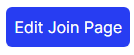
Step 3
You can also choose to add a new recipient manually. Either select the New Recipient option to add an email directly or click on Import to upload your contacts if you have them outside MailDrip.
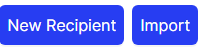
Step 4
If you click on Import, the image below pops up. Click on the blue area with dotted lines OR drag and drop the file to the area. The system allows only .xlsx files.
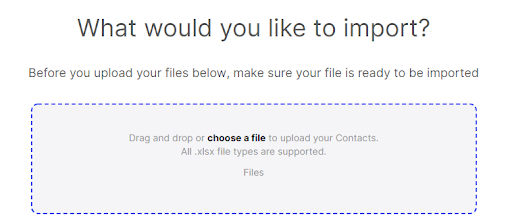
Step 5
Click on Next to continue or Cancel to cancel the process.
Webinar
Setup your account